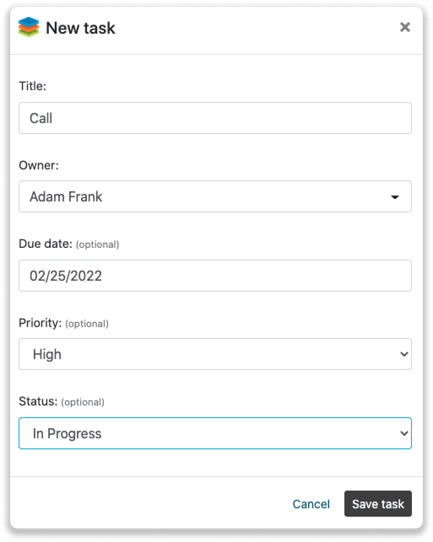SugarCRM integration
Easily connect Leadainfo to your SugarCRM environment
You can link Leadinfo with SugarCRM, so your website visits are automatically synchronised. In SugarCRM, a note then is added to the company. You will have insight into the website visits of your contacts there. In addition, you have the option in the Leadinfo portal to link the company profile of a website visitor in SugarCRM to an existing company, or a new company.
In this article, we'll discuss:
- Why you should connect SugarCRM to Leadinfo
- How to set up the integration
- How to automatically send leads to SugarCRM
- How to manually send leads to SugarCRM
- How to create tasks in SugarCRM
Why Connect SugarCRM to Leadinfo
Before you set up the integration, let's dive deeper into what the benefits of connecting SugarCRM to Leadinfo. First and foremost, with the integration you can:
🔗 Link website visitors to existing companies within SugarCRM
🆕 Send a website visitor of as a new company within SugarCRM
💻 View the visited pages of said company within SugarCRM
💰 Create tasks and connect them to a company within SugarCRM
This allows you to integrate the information from Leadinfo into your current sales flow.
Good to know 📝 When you connect a company, Leadinfo sends the most recent visit to SugarCRM. Future visits are always shared.
Set up SugarCRM integration:
Step 1: Log in to the Leadinfo portal and go to settings.
Step 2: Under integrations, select "SugarCRM".
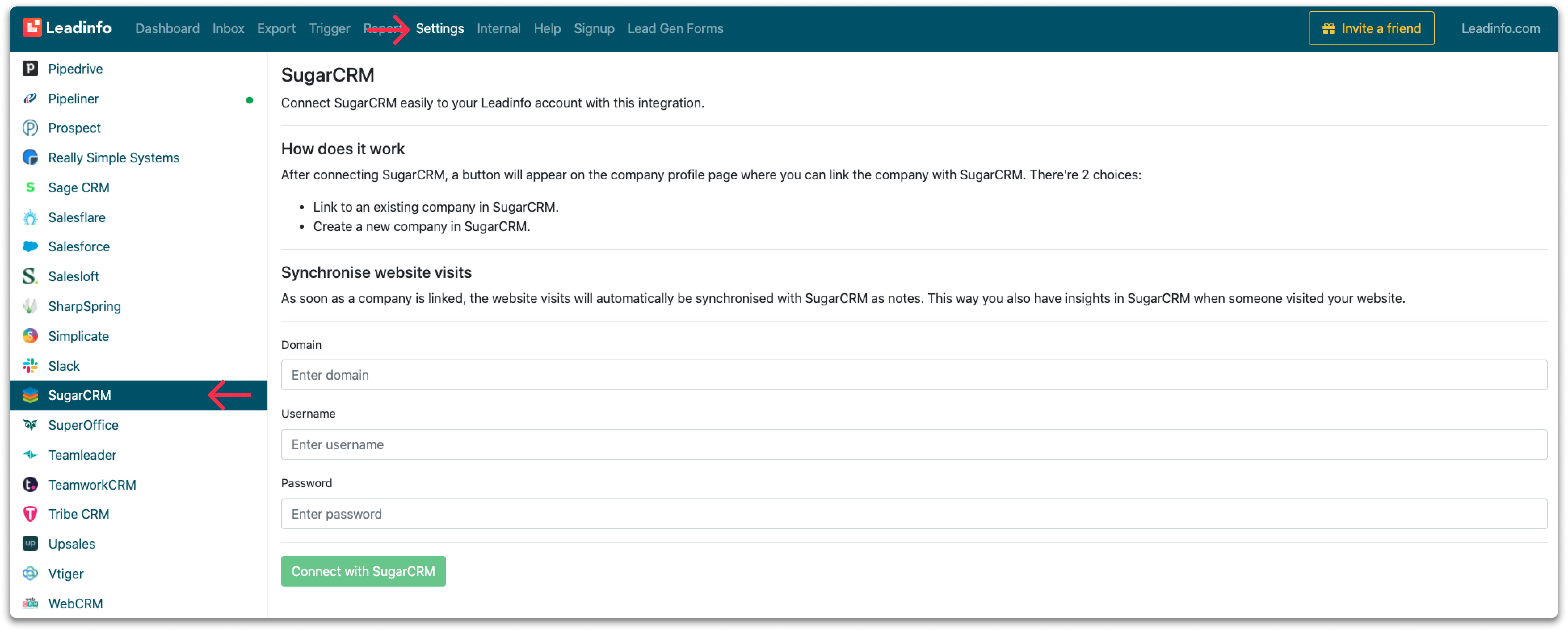
Step 3: Enter your domain, username and password and click on "Connect to SugarCRM".
Step 4: Once you've linked SugarCRM to Leadinfo you can change the settings of the integration. Determine:
- If you want to automatically link your website visitors to companies in your CRM
- If you want to send over the website visits to your CRM as a note in the company profile
- In what language the notes need to be placed in
- What fields you want to send to SugarCRM. Click here to learn more on how to set up these fields.
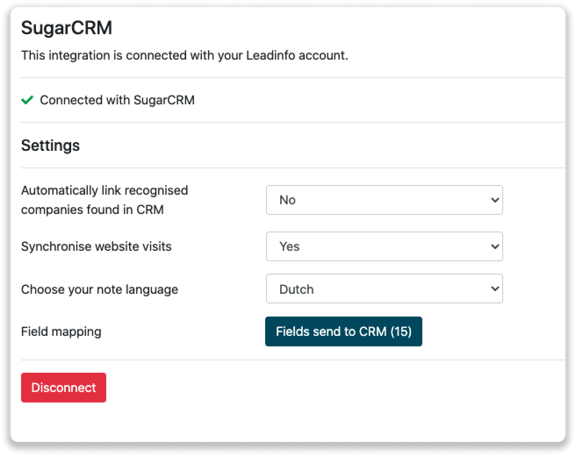
From now on, you can use the link with SugarCRM. Still not working? Feel free to contact us!
How do I automatically send/connect leads to SugarCRM
We will only send data to SugarCRM when you have connected a company. You can either connect a company manually or automatically. Follow the below steps to automatically send leads to SugarCRM.
Step 1: Think about what companies you want to send to SugarCRM. You can use these questions to get a clear view on what companies are interesting for you.
- What company characteristics does an interesting company have?
Do you focus on specific branches or specific sizes? - What kind of behaviour do they need to show?
Think about the number of pages, or what pages an interesting company needs to visit.
Step 2: Based on the questions in step 1 you can start setting up your trigger. Navigate to “Triggers” and create a new trigger.
Step 3: Determine the rules a company needs to meet in order to be sent over toy our CRM. In the example below we only want to send over companies from the UK, with more than 5 employees and who have visited our pricing page.
-png.png?width=592&name=Screenshot%202021-12-02%20at%2012-02-27-png%201%20(1)-png.png)
Step 4: Under "Action" select the CRM system you've installed in step 1 and determine what you want to do:
- Create new companies - Leadinfo will immediately create a new company within your CRM system.
- Connect with existing companies - Leadinfo will only connect the website visitors to an existing company within your CRM
- Create new or connect with existing companies - Leadinfo will either create a new company or, if the company already exists, connect the company to the existing company within your CRM.
Good to know 📝: Leadinfo will check on several data point if a company already exists in your CRM. Data points such as domain, phone number, chamber of commerce number etc.
Step 5: Select who should be the company owner within your CRM system and enable the action.
Step 6: Make sure you save the trigger by switching the toggle in the top right corner and click “Save”.
For example, say we want to create a new company when it is a new lead or connect the company to an existing company within your CRM. By doing so, the future website visits will be shared as. note within your CRM system.
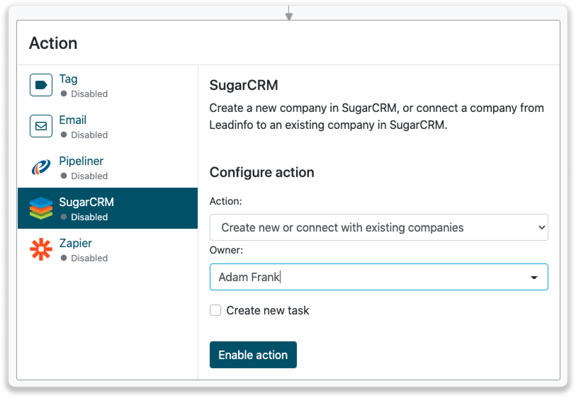
How do I Manually connect leads from Leadinfo to SugarCRM?
Step 1: First go to the company profile you want to connect.
Step 2: Click on the button "Link to SugarCRM" in the right corner.
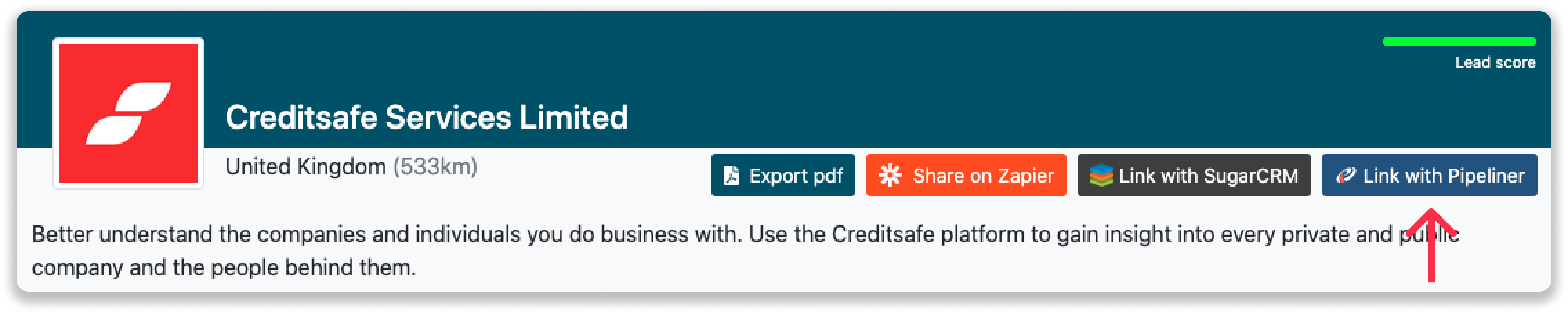
Step 3: Connect the company to SugarCRM. You can do this in two ways:
Step 3a: Does the company already have a profile in SugarCRM? Search for the company you would like to connect it to and click on "Connect".
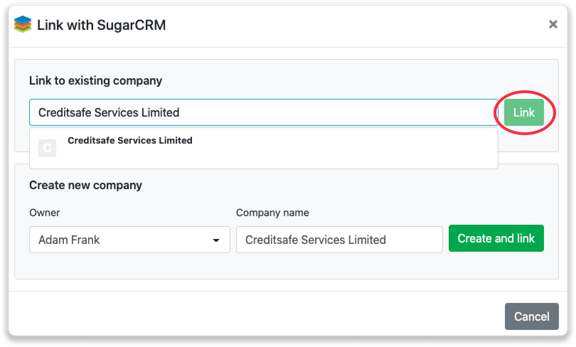
Step 3b: Do you want to create a new company in SugarCRM? Select the correct account owner, give the company a name (prefilled) and click on "Create and link".
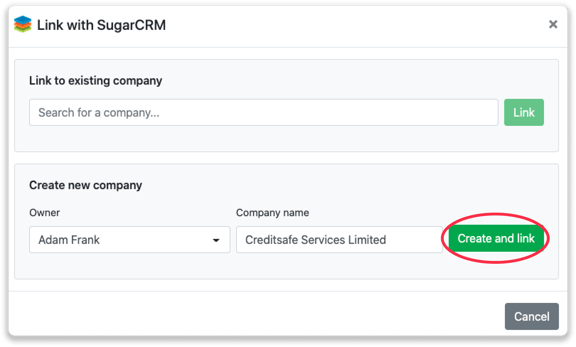
Step 4: You will immediately find the company in SugarCRM.
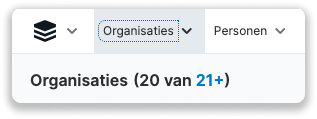
How to create tasks from Leadinfo
Once you connect a company within Leadinfo to a company within SugarCRM, you will find the associated tasks of that company within Leadinfo. Stay up to date on the current tasks of your website visitor or create new ones straight from your Leadinfo inbox.
Creating a new task
Click on "New task" in the top right corner

Fill out the needed details in the pop-up, and click on "Save task". A new deal will be created within your SugarCRM environment.