The difference between rules and groups
Rules and groups are used throughout Leadinfo. When setting up your Lead Gen Form, Triggers or Reports, you'll run into rules and groups. But what's the difference between the two? And how can you use it?
In this article, we'll discuss in detail what the difference is and how you can use them!
What are Rules and Groups?
Rules:
Rules are used to create specific company segments. Allowing you to, for example, only receive e-mail reports with companies from the United Kingdom. Or automatically assign tags to intersting companies.
The rules are based on the characteristics of a company and the behaviour they showed on the website. Click here to view all the trigger possibilities.
Groups:
Where rules are conditions your website visitor need to meet. Groups are ways to create specific company segments.
Groups allow you to create company segments combining rules that must be true in combination with rules that may be true. But groups also allow you to set up ranges. E.g., number of employees should be between 50 and 250.
What is the difference between Rules and Groups?
Rules and Groups may appear similar, but they are two different things. As explained above, rules are conditions your website visitor need to meet and groups allow you to create specific company groups.
How can I use rules and groups?
You can use rules to create company segments in Triggers, Reports, and your Lead Gen Form. Allowing you to automatically assign tags to interesting companies, receive e-mail reports from specific companies and show the Lead Gen Form only to companies that are of interest to you.
Discover more on how to use rules for our functionalities in the corresponding help articles:
You can use groups in the settings of Triggers, Reports, and your Lead Gen Form. It allows you to create specific company segments combining different rules. Here's how groups are used most often:
Combining rules that must be true in combination with rules that may be true
Specific company segments are often created by combining rules that must be true in combination with rules that may be true. Let's explain this further using an example.
Say you want to set up a trigger that qualifies your interesting website visitors. An interesting company is a company that is active in the branch Marketing Service, and they should visit the Pricing page or Services page. It doesn't matter which page they visit as long as they visit one of the two. Here's how to set it up:
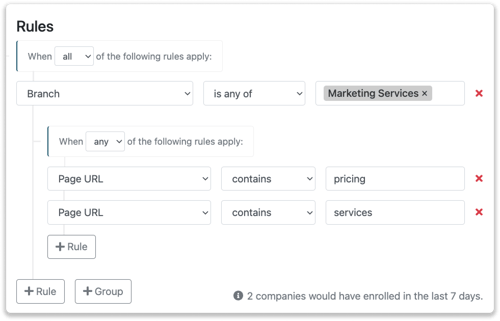
Setting a range for your rules
Rules such as revenue, employees, or ZIP can be used in combination with a range. Say you only find companies interesting from two different regions. Region A uses ZIP codes from 3000 until 4000 and Region B uses ZIP codes from 9000 until 9999. Here's how to set that up.
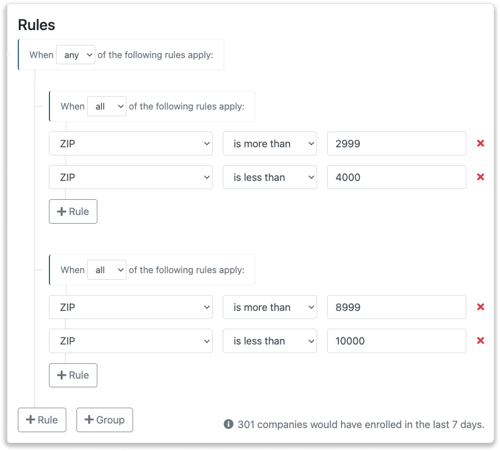
All the different rules:
These are the rules you can use:
- Company name: Looks at the name of the company
- Tags: Looks at all the tags assigned to a company
- Description: Looks at the description of a company
- ZIP: Looks at the ZIP-code of where the company is located
- City: Looks at the city of where the company is located
- Province: Looks at the province of where the company is located
- Country: Looks at the country of where the company is located.
- Founded: Year of when the company was founder
- Employees: Number of employees
- Employees in Group: Total number of employees in the company group
- Revenue: Expected sales revenue a company generates.
- Branch: Looks at the Branch the company specified on their LinkedIn Company Profile
- Branch name national: Looks at the local branch name.
- Branch code national: Looks at the local branch code.
- Branch name international: Looks at the international branch name (SIC87)
- Branch code international: Looks at the international branch code (SIC87)
- Legal entity: Looks at the type of legal entity of the company
- First Session: Checks if the visits is the first visit
- Recurring session: Checks if the visit is a recurring visitor.
- Total Session count: Total amount of sessions made by the company
- Total Page count: Total amount of pages visited in all sessions made by the company
- Total visit time: Total visit time of all the sessions combined
- Visit time on page URL: Total time spend on a specific page
- Page URL: Checks if the company visited a specific URL
- Page title: Checks if the company visited a page with a specific Page title
- Medium: Looks at how the company got to your website
- Medium: Referral: Looks at the website referring the company to your website
- Medium: Paid Search: Checks via what paid campaign the company visits your website
- Medium: Organic search: Checks via what search engine the company visits your website
- Medium: Social: Check via what social media platforms the company visits your website
- CRM: Pipeline/stage: Check in what pipeline/stage the visitors is in