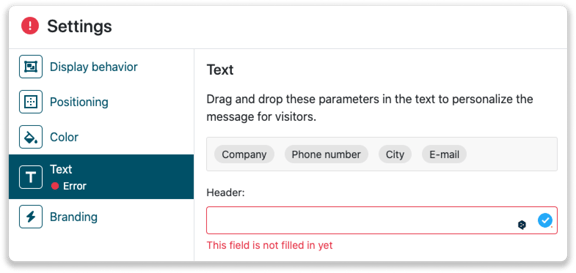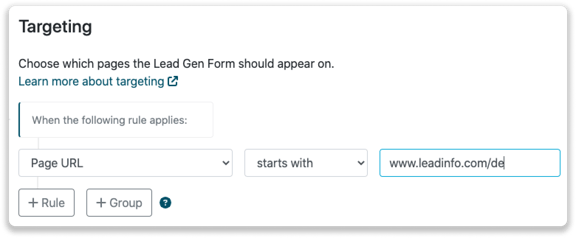Troubleshooting Lead Gen Form
The Lead Gen Form is a part of our software that we are very proud of. The form enables you to personally great your website visitors and allows them to leave their direct contact details. Although the set-up of the form is simple, it can happen that a form doesn't perform they way you expected it. In this article, we will solve the most common issues our users run into.
Do you want to know more about how to set up the form? Check out this article in which we explain the set-up step by step.
1. My Lead Gen Form is not appearing. How is this possible?
Check the domain in the Leadinfo portal
There are different reasons why a Lead Gen Form could not be working. When the domain name of your website doesn't match with the domain name in the portal, the Lead Gen Form will not be shown. In the portal, check your domain name in the top right corner. Is this a different domain than the domain you've installed the tracking code? Send a chat or an email to our support team. We'd be happy to change your domain.
The Lead Gen Form only shows if you meet the requirements
Always check the settings of your Lead Gen Form. It will only show if you meet the requirements in the targeting and conditions. If the form is installed to target unrecognized visitors, and you work from a business IP, it will not show. Another example is when you add the condition to have scrolled 50 percent of the page, it won't pop up unless you scroll down at least half of the page.
The form does not pop up after I clicked it away
When you click the form away, it will not pop up for the upcoming 24 until 48 hours. This is to ensure that the form is not experienced as too pushy.
2. The Lead Gen Form is shown in the wrong language. How did that happen?
The language of the form can be assigned in two different ways. During the set-up of the Lead Gen Form, you can decide the language based on the Browser language or the Page URL.
Browser language
The targeting on browser language takes a look at all the languages in the browser. When you install your browser, like Google Chrome, you decide which languages this should be in. When multiple languages are selected, the priority of the Lead Gen Forms decide which form they will see. In your overview of Lead Gen Forms, the priority can be found at the left. The Lead Gen Form with the highest priority which also meets the rules of your visitor will be shown.
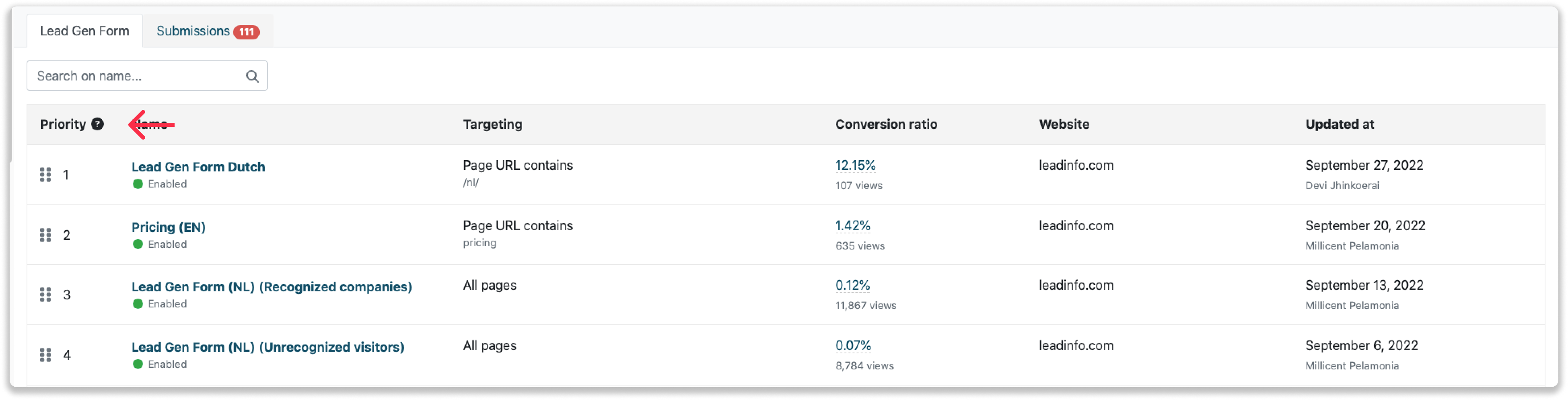
Page URL
Based on the page of your website, you can create the Lead Gen Form in a specific language. In this example, we have a domain that has Italian and a German website pages. I want the German pages to also have the Lead Gen Form in German. These pages are all start with www.leadinfo.com/de. This works as follows:
Step 1: Navigate to the "targeting" in the settings of the Lead Gen Form.
Step 2: Select "Page URL - starts with - First part of the URL that determines the language of the website.". Often this is /de from German pages, /it for Italian pages and /dk for Danish pages.
Step 3: Now create the text of the form in the desired language. In this case, a German text is provided for the German part of the website.
3. I cannot save my Lead Gen Form
The Lead Gen Form can only be saved when all the targeting, conditions, settings and actions are determined. In case you still see an explanation mark or error message somewhere, information is missing or incorrect. When all the fields are set up, you can enable the action and save the Lead Gen Form.
In the example below, the header text is missing. Therefore, an explanation mark is shown at the top of the settings and the "Text" is given an error message.