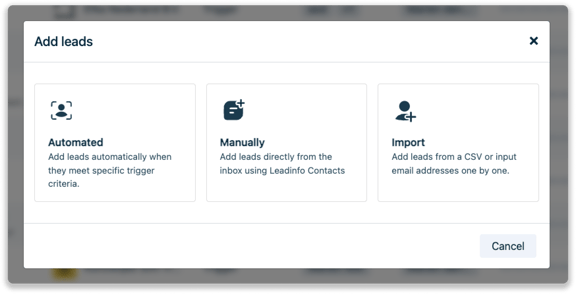How to manage your Leads within Leadinfo Autopilot
Manage, edit, and update your contacts to always work with the most recent data.
In Leadinfo Autopilot, you have a complete overview of all your leads, whether they were added manually via the inbox, uploaded through a CSV file, or created automatically via triggers. The Lead Overview serves as your main dashboard for effectively managing, filtering, and reviewing all of your contacts.
This article walks you through how to navigate and use the Lead Overview, edit and filter your leads, and understand their engagement.
The Lead Overview Explained
Within the Leadinfo Autopilot, you have an overview of all your leads. On the left side column, you can easily sort through the different types:
- Latest Activity: : An overview with the status of your leads. Here, you can see when contacts take action from your campaign, such as opening emails or visiting a profile. Read this article for a complete explanation of this page.
- In review: All leads that need to be reviewed to proceed in the campaign. For example, missing contact information used in personalization. Read this article for a complete explanation of this page.
- All Leads: All leads added to Leadinfo Autopilot.
- My Leads: All Leads added by yourself to Leadinfo Autopilot.
The Lead overview provides detailed information about your lead such as:
- Company name
- Job title
- Are they enrolled in a campaign
- The owner of the lead
- Source
- engagement score
Navigating the Lead Overview
There are two primary ways to access and manage the Lead Overview in Leadinfo Autopilot:
1. Via the Autopilot Tab
-
Go to the Autopilot section in the main navigation menu.
-
Click on All Leads in the left-hand column.
This gives you access to the full overview of all leads currently in your Autopilot environment.
2. Via Specific Campaigns
You can also access the Lead Overview from within individual campaigns, allowing you to monitor progress and performance in a more targeted way.
To view leads in a specific campaign:
-
Navigate to the Campaigns tab in the main menu.
-
Click on the campaign you want to review.
-
Go to the “Leads” section within the campaign view.
Here, you'll see a filtered list of all leads currently enrolled in that campaign, along with their engagement status and activity.
Easily search and filter in the Lead Overview
Search for a lead based on their name, company name or job title.
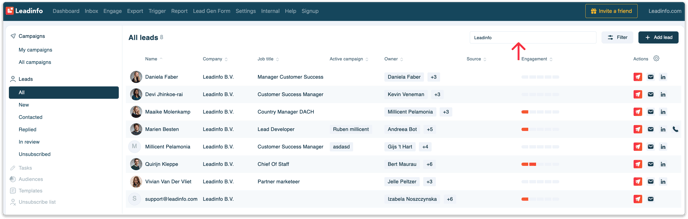
You can also filter in your overview based on the activity of the lead or based on their owner / enrolled campaigns.
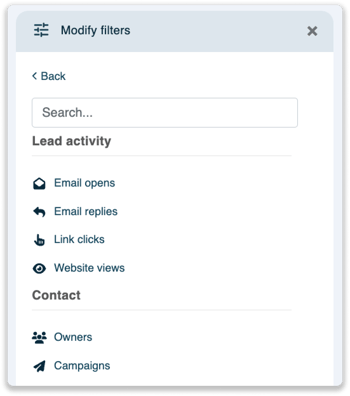
Edit Leads
To edit the details of a contact, simply click on the lead. On the right side, a modal appears. Make your changes or add more information. Don't forget to select “Save” in the top right corner!
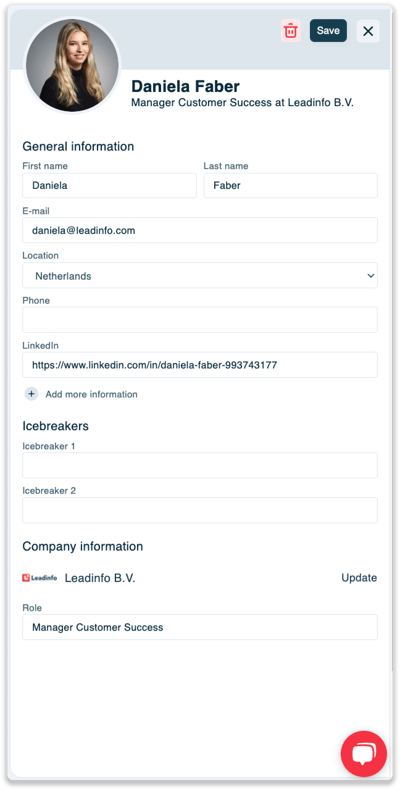
Adding new leads
You can easily add new leads to your overview by clicking on "+ Add Lead" in the top right corner. After that, you can decide whether you want to add the lead via a trigger, manually from the inbox, or through a CSV file.