How do I check if the tracking code is live?
Wondering if you've installed the tracker correctly? This article explains how you can check the installation.
After you've installed the Leadinfo tracker it can take a while before we actually register traffic. We recommend to always wait 5 to 10 minutes before worrying if everything has been installed correctly.
If it still appears that the tracking code is not working correctly, you can follow the steps below to check if the installation works correctly.
How to check if the Leadinfo tracker is live on your website
Step 1: In Chrome, go to your website and right-click on your website and select "Inspect".
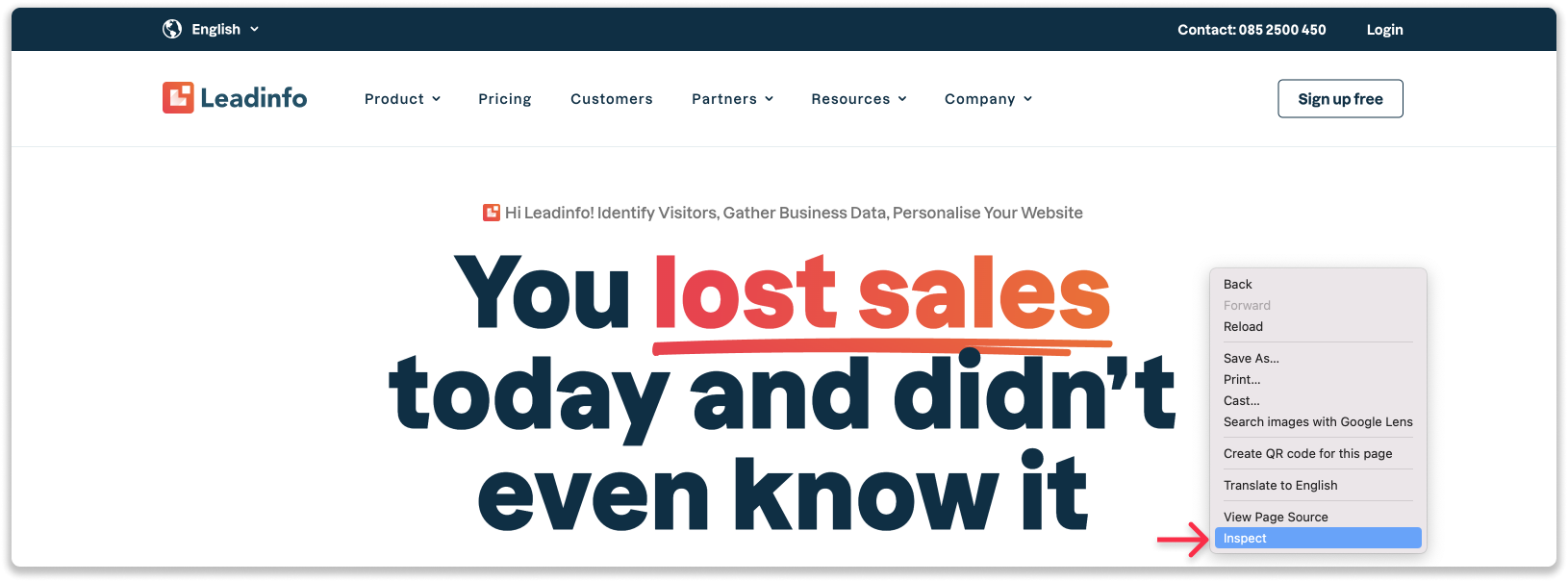
Step 2: The developer console will pop up. In this console, select "Network" from the top menu bar and search for "LI-" and refresh the page.
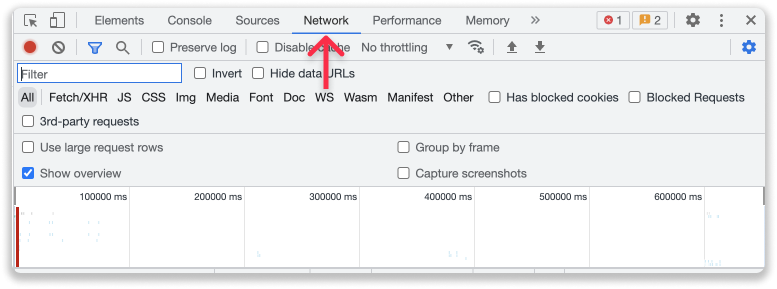
Step 3: When the Leadinfo tracking code is live on your website, you'll see the tracking code show up in the list of scripts.
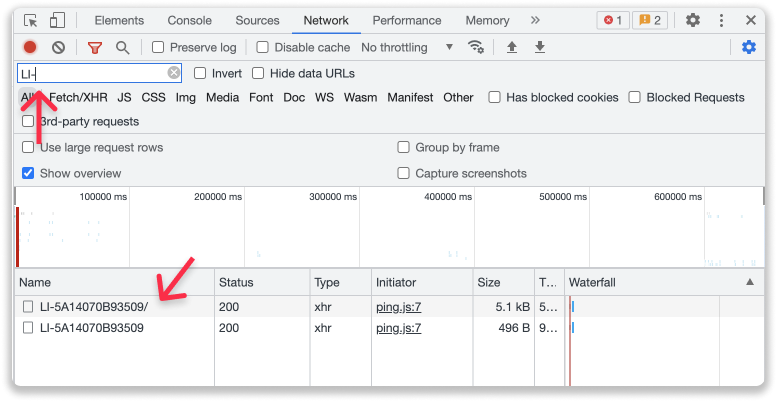
If the tracking code does not appear in the list, you'll need to install the tracking code on your website. Here you can read more on how to install the tracking code on your website.
Discover how to install the tracking for your Content Management System:
-
How do I install the Leadinfo tracking code on my WordPress site?
-
How do I install the Leadinfo tracking code with Google Tag Manager?
-
How do I install the tracking code from Leadinfo on my Joomla! website?
-
How do I install the Leadinfo tracking code on my Drupal site?
-
How do I install the tracking code of Leadinfo on my ShopWare website?
-
How do I install the Leadinfo tracking code on my Squarespace site?
-
How do I install the Leadinfo tracking code on my Shopify website?